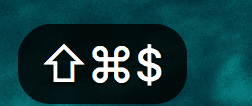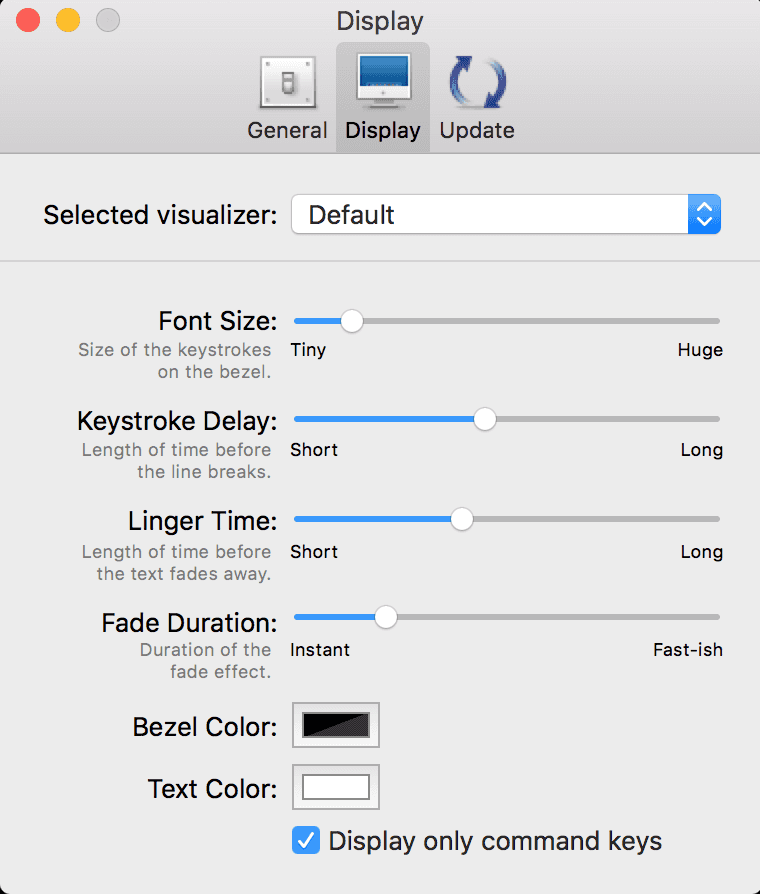Show keystrokes on your screen as you type! ⌨️🖥
This article is not about OSK (on screen keyboard). They are usually shipped with OS of your choice. We shall discuss tools (free, of course), that helps us to visualize keystrokes as you type. They are usually great tool for screen recording and screenshots.
Keycastr (for macOS)
macOS has these particular feature that you can use to find your cursor if you lost track of it by simply jiggling your mouse, or swiping on a trackpad. This will enlarge cursor on your screen before returning it to its right size.
Keycastr, an open-source keystroke visualizer, is a great tool that can do just that. Keycastr can show keystrokes on your screen on top of everything. You can set preferences for the color of the overlay and the text. It has two different styles for showing keystrokes and you can opt to only show keystrokes that are used with the Ctrl, Command, Option, and Shift keys.
To use the app, you will need to provide accessibility permission(because Mac! 🤷🏻♂️). You can choose from different settings as per your preference (screenshot below)
Github Repo: Keycastr
Carnac (for windows)
Carnac, open source project, is goto tool for capturing keystrokes onto the screen for windows. The best part is it does not require any installation and is a portable app. It also displays mouse clicks, by default.
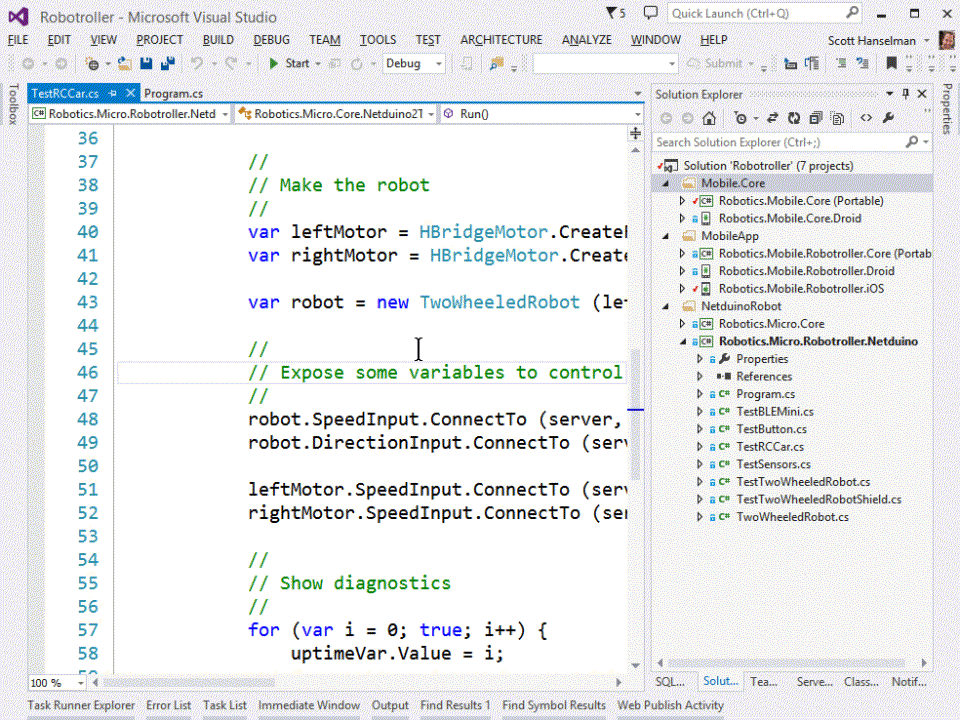
Carnac allows you to customize, like, whether the app will show all keystrokes or just those that include modifier keys. You can also customize the visual, its font size, opacity, and the color. I had been using this app on windows machine a couple of years ago, though I couldn’t verify active development, because last update dates back to 2017.
Github Repo: Carnac